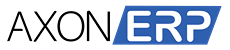Company Setup
This chapter describes how to start the Business process, explore the administration interface.
The Administration module allows you to control the operation of Business Process, and manage all users and groups. This chapter describes how to start the Business process, explore the administration interface. It covers the base data that is linked into the other modules for transactional purpose.

Watch our AxonERP Application Setup Video
Let's Setup the Company
Here we can see the company setup. Firstly we’ll define the company profile in which the first item is company profile. Company profile is used for the company information. The purpose of this tab is how to establish or create company information to use this tab.
When you click on the company profile option you can see there are two option:
- Edit profile
- Accounts preferences
When you open the Edit profile, now you can add your company information like
- Company Name
- Address
- GST Number
- NTN Number
- Company code
- Business type
- Phone number
- Logo
Now you can simply add this information and click on saves changes.
Account Preferences
When you add your all company details than you select your account preferences:
Account Preferences typically refers to the settings and options that control how financial transactions are recorded, processed, and reported.
- In Axon ERP System the account preferences should be configured during initial setup by default. But you can set up accounts preferences according to your business needs.
- If you can change accounts preferences you can simply click on edit option and select your account and saves this changes.
Characteristics & Features of company Setup:
A comprehensive search bar is available on user form and employee form, now you can search employees and user in just one click and access all of the information in just one search.
In this column icon you can simply click on this and select those options which you want to see on employee form like if you click on ( entity id ) now can able to see the entity id on employee’s form interface .if you want to remove this simply uncheck entity id.